How to Make App Clips QR Code
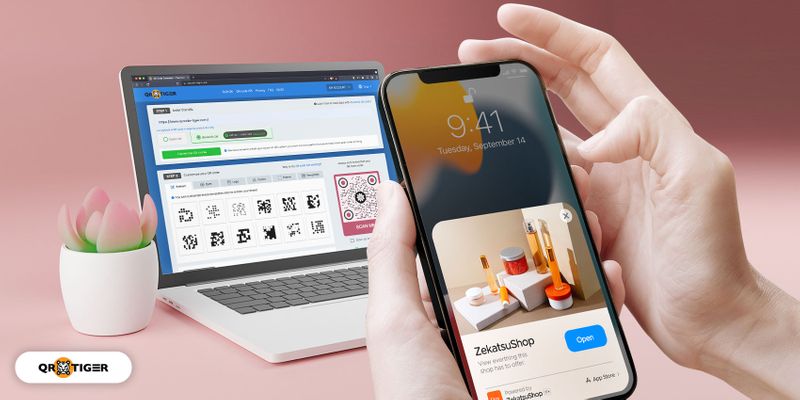
An App Clip is a simplified version of an application that lets users complete a particular task without having to download the app’s full features.
This helps the user connect the sections of your platform that they require.
You scan an NFC tag, QR code, or App Clips code to start an App Clip. An App Clip experience is the name given to this flow.
An App Clip experience will be an access point to your app if the user has it installed.
A franchise-related app like a Coffee ordering app, for example, might have an App Clip experience that takes you to the menu of the coffee shop you’re in instantly.
If you have not installed the app, downloading the App Clip Card is an option that you will get from the App Store.
The user will have an App Clip Card whenever it initiates this flow.
You can modify App Clip Cards as a programmer using App Store Connect, but remember that they necessitate the main app.
- How to make an app clip for your app?
- How to create an app that clips QR codes?
- Real-life uses of app clip QR codes
- Why is it important to use the App Clips QR codes today?
- What are the Apple devices that support App Clips?
- How to scan an App Clips QR code?
- App Clips QR code: Apple users’ big next favorite IOS feature
How to make an app clip for your app?
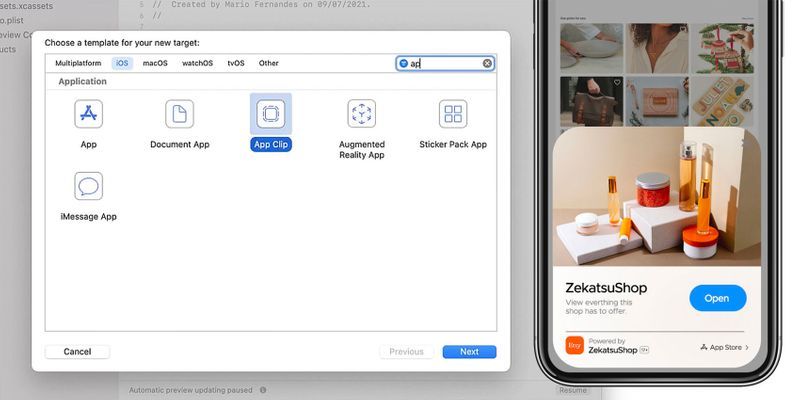
To create one, you will only need a thorough knowledge of Apple’s documentation requirements.
After fully understanding how the App Clips documentation works, you can continue creating your App Clips experience with Xcode.
To get a gist on creating one, you can always go to Apple’s App Clips creation tutorial website or click the link here.
How to create an app that clips QR codes?
After creating an app clip for your app, you will then need to make a QR code or NFC tag to connect people to their app clips conveniently.
To create one, you will only need to follow these simple steps.
1. Secure the link of your App clips Experience
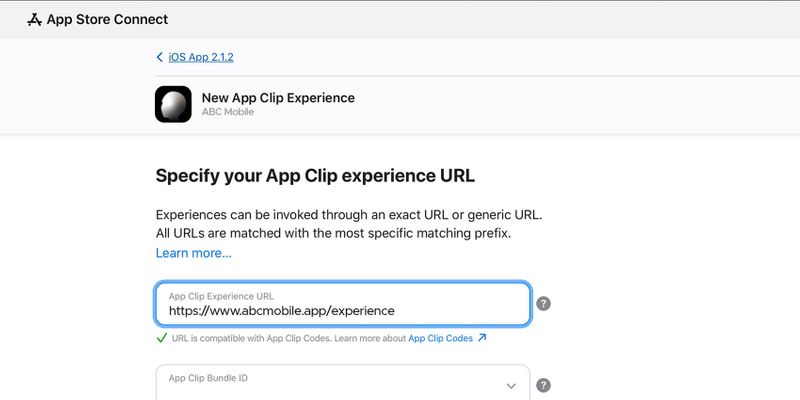
If you haven’t had one, you will need to get one by looking up one example of how to get the App Clips Experience link.
2. Open QR TIGER’s QR Code Generator website
After securing the app clips experience link, you can proceed to create a QR code for your App clips by opening an App Clips QR code generator website.
3. Select the URL category and place your App Clips Link
Go to the URL category and place your app clips experience in the URL space.
4. Generate your App Clips QR code
To get more control over your App Clips QR code, generate your QR code as a dynamic one.
With this, you can easily have more personalized control of your QR code.
5. Configure your App Clips QR code design
After generating your App Clips QR code, you can configure your App Clips QR code design by selecting the eye shapes, colors, and patterns that match their design.
They can also add a call to action and a frame that suits your print layout.
6. Do a scan test
After customizing your App Clips QR code, do a scan test to ensure their scanning speed and avoid any errors.
7. Download and distribute your App Clips QR code
Download your App Clips QR code and distribute it in your space.
To ensure a high-quality QR code output, download your QR codes in SVG format.
Real-life uses of app clip QR codes
Taking the seamless lightweight apps into the real world is easier than you anticipated. Place a dedicated App Clips QR code in a different part of your store, placement posts, and more.
If you sell perishable goods and offer services, you can integrate these App Clips in the following use cases.
Food ordering
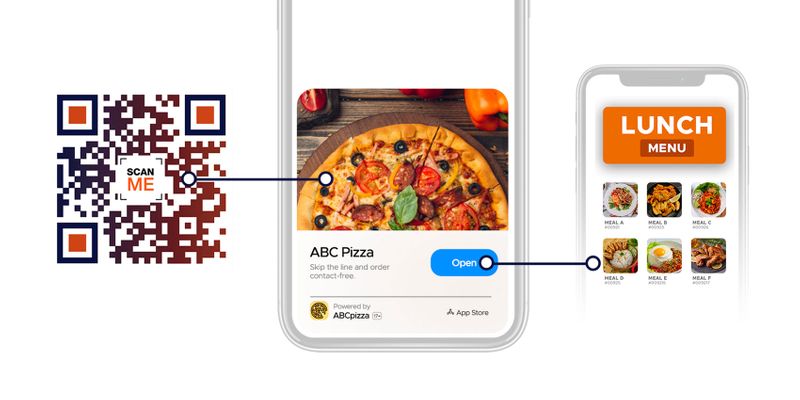
Because of that, Panera Bread has integrated app clips experience at their physical and online stores.
In the physical one, you can add your QR code on your tabletops or through the food ordering society bulletin boards.
Payment means
App clips are undoubtedly revolutionizing how people pay for the items they purchase at tech-powered stores.
Because of that, most businesses are now integrating an app clip version of their app for buyers to pay for the products they purchase.
Apple’s very own Apple Pay has it.
Toasty is a POS company that has integrated an App clip for their customers.
Demo use on promoted apps
ChibiStudio entices more users to try their app when creating an avatar or chibi without downloading the full app.
Demo use on promoted apps enables app developers to streamline their app demo presentation without prompting the users to download a demo version of the app.
Why is it important to use the App Clips QR codes today?
It eliminates the time spent downloading the full app.
App clips are created to get things done so customers don’t have to do additional tweaks on their mobile devices.
As the hassle of downloading the apps single-handedly is eliminated with App Clips, the time spent for people to do a certain task in an app temporarily lessens.
Addresses Data Privacy Issues
The app clip’s main benefit is Apple’s response to data privacy concerns.
App clips are a way of running app code on demand, but they aren’t allowed to access the user’s more sensitive information, such as location and health data.
Moreover, if the app clip is not used regularly, its information is automatically deleted.
Easy to share
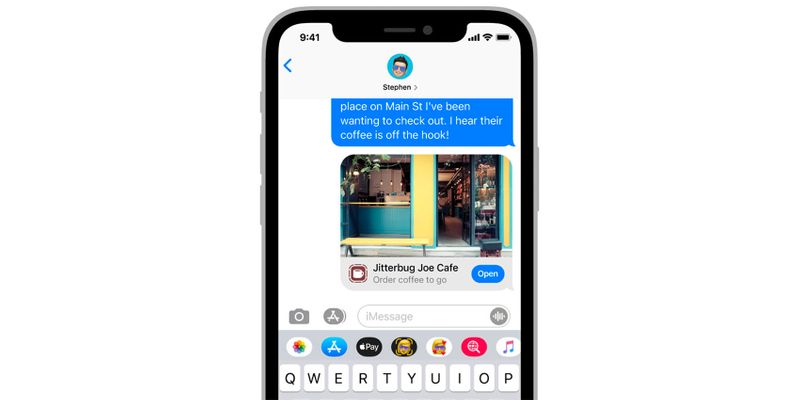 App clips QR codes can be sent via iMessage, as a Safari suggestion, or even in Siri’s Nearby suggestions. This eliminates the burden of searching for the app to use for one-time usage.
App clips QR codes can be sent via iMessage, as a Safari suggestion, or even in Siri’s Nearby suggestions. This eliminates the burden of searching for the app to use for one-time usage.Does not clutter your home screen layout
Most users are now fully integrating different apps for their different needs; the number of apps they leave dormant for more than a few months accounts for 10 or more apps.
With App Clips, they can reduce the number of downloaded apps and free phone storage space for their other file usage.
What are the Apple devices that support App Clips?
App clips were first introduced during Apple’s Worldwide Developers Conference in 2020.
And with their introduction, the devices that support app clips are the iPhones, iPads, and iPods with the IOS 14 version and up.
Supported iPhone models
- iPhone 13 Pro and iPhone 13 Pro Max
- iPhone 13 and iPhone 13 mini
- iPhone 12 Pro and iPhone 12 Pro Max
- iPhone 12 and iPhone 12 mini
- iPhone 11
- iPhone 11 Pro and iPhone 11 Pro Max
- iPhone XS and iPhone XS Max
- iPhone XR
- iPhone X
- iPhone 8 and iPhone 8 Plus
- iPhone 7 and iPhone 7 Plus
- iPhone 6S
- iPhone 6S Plus
- iPhone SE (1st and 2nd generation)
Supported iPad models
- iPad Pro 12.9-inch (1st, 2nd, 3rd, and 4th generation)
- iPad Pro 11-inch (1st and 2nd generation)
- iPad Pro 10.5-inch
- iPad Pro 9.7-inch
- iPad (5th, 6th, and 7th generation)
- iPad mini (4th and 5th generation)
- iPad Air (2nd and 3rd generation)
Supported iPod models
- iPod touch (7th generation)
With the initial global launch of IOS 15 this year, the aforementioned Apple devices have the capabilities to scan app clips and QR codes.
How to scan an App Clips QR code?
App clips are exclusive for Apple-powered devices, and it only works if you have an iPhone currently running on IOS 14 and above.
If you have one, There are two ways to scan an App Clips QR code on your Apple device: via the integrated camera app and the control center.
Via the integrated camera app:
1. Launch the camera app.
2. Choose the rear-facing camera.
3. Point the camera at the QR code you see on your desktop screen, print materials, box, or other surfaces. Allow a few seconds to get recognized.
4. Tap the notification box at the screen’s top. If the notification box does not appear, go to the Settings app, tap the camera, and enable the Scan QR codes toggle.
Via Control Center:
1. Tap Control Center in the iPhone Settings app.
2. Scroll down to Code Scanner and tap the green + icon to add this shortcut to Control Center successfully.
3. Launch Control Center by swiping down from the top right corner of an iPhone with Face ID to accomplish this or swipe up from the bottom of the screen on an iPhone with the Home button.
4. Point the Code Scanner icon to a QR code, and it will automatically redirect you to the appropriate content.
This is how the content of your scanned App clips QR code should look like:
App Clips QR code: Apple users’ big next favorite IOS feature
For more than a year, many Apple users are now enjoying the features Apple brings to them.
With the ecosystem focused on IOS and iPad OS devices, the deliverance of these features is optimized and compatible throughout these devices.
Clip apps are one of the IOS features introduced to put single-use app downloads to an end.
This IOS app simplification has enabled users to improve how they order, pay, and look for the nearest store without downloading the full version of the app they use.
Now that wireless information sharing is practiced by billions of people worldwide, connecting to an app clip from print paper is possible with QR codes.
If you have an app clip and want to streamline your customers’ use with your App clips experience, you can integrate QR codes as the medium for connecting to the specific business task app without downloading the full app.
To start integrating your App Clip Experience with QR codes, you can visit QR TIGER today.

.gif)


