Blurred QR Code? Pro Tips to Create a High-Quality One
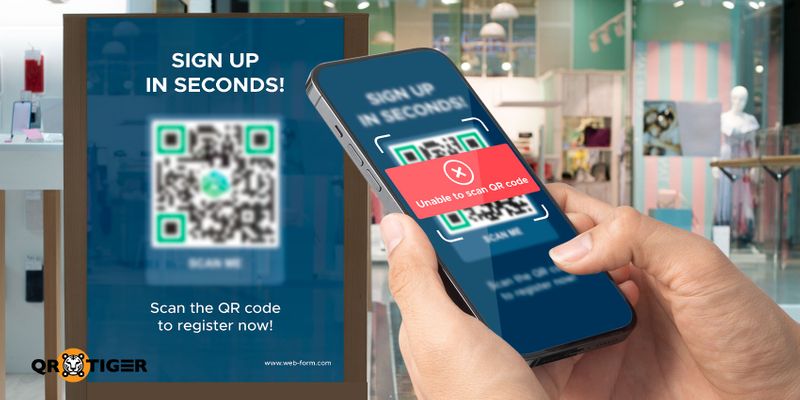
Whether you’re using the QR code for file sharing or marketing, its quality matters. A blurred QR code on your marketing collaterals, for instance, can cost you scans, engagement, and potential leads!
But this situation is preventable as long as you create them using the best QR code generator. With the right platform, you can even make dynamic QR codes, which you can edit the content and designs anytime.
Read on to understand the causes of QR code blurriness and the solutions you can take to make them sharp and scannable.
Table of Contents
Why is my QR code too blurry?
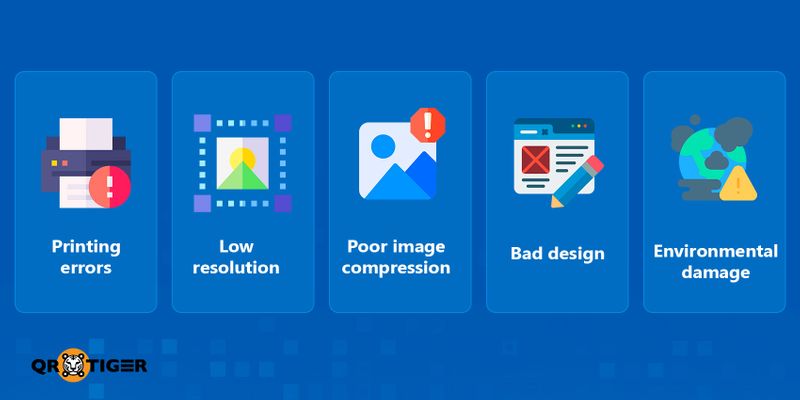
There are several reasons why a QR code is not working after it is printed. Understanding these causes is important for avoiding them in future projects.
Printing errors
If the QR codes aren’t blurry when they are generated or downloaded, an error during the printing process is likely to cause them to become blurry.
One mistake when printing QR codes is not adjusting the print quality settings for QR codes meant for digital screens. QR codes printed in this way can become blurred, and they can’t be scanned.
Another mistake is not using printing technology that works as a good QR code label printer without sacrificing quality. These printers are usually of the thermal variety since ink printers can be prone to smudging and staining.
Low resolution
When a QR code is generated with a low resolution, printing a large copy will make the data modules (the tiny squares that make up a code’s pattern) difficult to distinguish.
This difficulty can even affect smartphones, leading to a waste of money, time, and resources.
Poor image compression
Uploaded images are automatically compressed to save and transmit image data more efficiently. When this process is done poorly on a QR code, it can result in a QR code too blurry to scan. 
Bad design practice
If you use a good-quality printer to print a high-resolution QR code but still end up with a blurry QR code, the problem may lie in its design.
QR codes have always been known for their iconic black-and-white square designs. However, an advanced dynamic QR code generator provides users with multiple customization options.
A feature-rich customization suite allows QR codes to be personalized with different colors. Its squares can also be turned into other shapes to make them stand out even more.
This vast array of options can make QR code design exciting. However, design choices like low contrasting colors or unusual shapes can result in a blurry QR code. This issue can worsen when coupled with poor printing quality or low image resolutions.
Environmental damage
You can make the right decisions when printing a QR code: the right equipment, resolution, image compression technique, and good design choices. However, sometimes Mother Nature herself can get in the way.
Exposure to the elements (heat and moisture) is another cause of blurry QR codes, especially if the code is displayed outdoors. Physical wear and tear due to harsh winds can further degrade QR code quality, resulting in a code that is too damaged to scan.
Does it matter if a QR code is blurry?
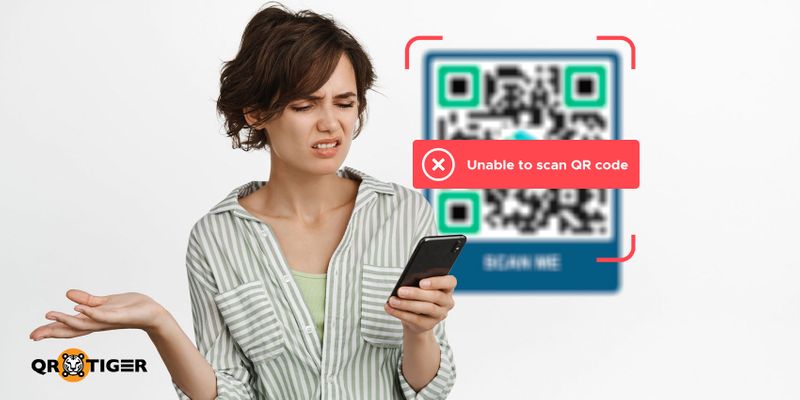
YES. A blurry QR code is unscannable, making the content embedded within inaccessible.
If you are using QR codes in marketing campaigns, this can be inconvenient because you will have to remove your codes and put up new ones.
This delay in your promotions can cost you big time and give the impression of incompetency, hurting your reputation in the process.
QR codes are also used for other purposes, like inventory management. If the codes on the items become blurred, they can severely harm entire processes that rely on them.
Blurry QR codes also hinder a smooth user experience, leading to frustration from your intended audience.
Quick steps to create sharp and scannable codes
Follow these steps to make a high-quality QR code:
- Open our QR code generator with logo integration on the web or mobile app.
- Select a QR code solution and enter information.
- Choose between Static and Dynamic QR, then Generate QR code.
- Personalize the QR code.
- Run a scan test before downloading it in PNG or SVG.
Advice: Avoid over-customization. Use a dynamic QR code so you can freely edit the design and content when needed.
How to fix a blurred QR code: Best practices to follow
Generating a QR code is easy, but there are things you should keep in mind when designing and printing one. Here are some words of advice to avoid blurry QR codes as much as possible.
Use high-contrast colors
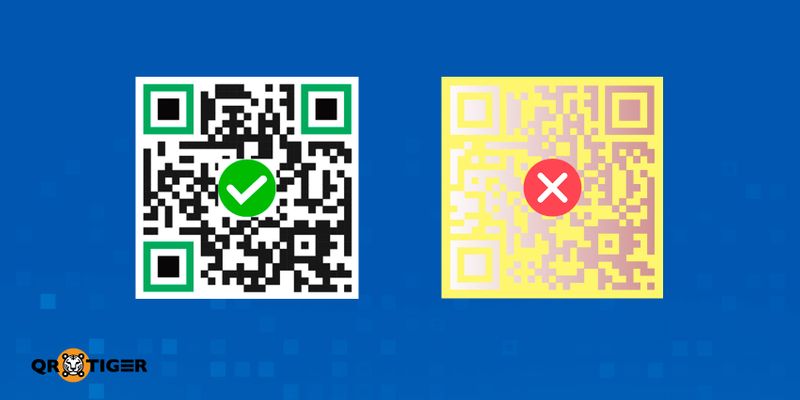
While you can express your creativity in the QR code, there are some color combinations you should avoid. These combos are usually shades of color that don’t have much contrast between them.
Why is this important? Well, as advanced smartphone cameras can be, it can still be difficult to distinguish two colors apart when they have low contrast.
When applied to a QR code, decoding the information in the data modules will be affected, leading to QR code scanning problems or errors. This becomes worse when the QR code becomes blurry due to the causes mentioned above.
Use a higher error correction level
Something you should know about QR codes is that they have a way of being read even when parts of them are unrecognizable. This is known as error correction, and they can come in four levels:
- Level L (Low)
- Level M (Medium)
- Level Q (Quartile)
- Level H (High)
With a blurred QR code, you should always use the highest level (H) to ensure scannability regardless of distortion or damage.
Avoid inverting colors
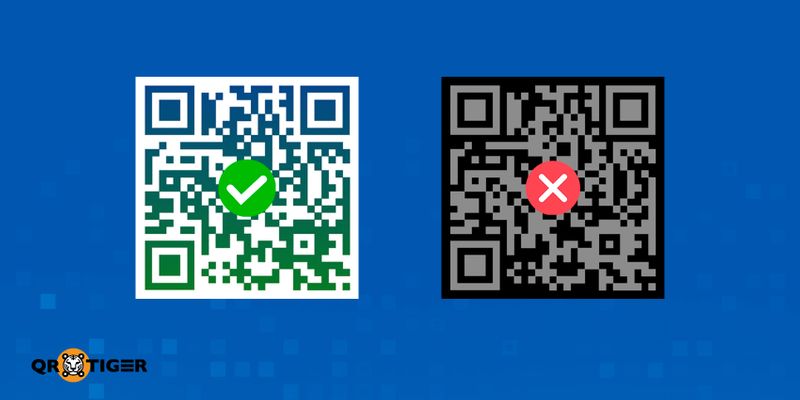
Another tip when choosing a color scheme for your QR codes is to use background colors that are lighter in color while the foreground remains dark. This is similar to the original design of the QR code, where the background was white while the data modules were black.
This color combination makes it easier to distinguish the data modules from the background while diminishing the likelihood of a blurry QR code.
Download using the best image format
To ensure the best quality QR code, you should also download your creation in a specific image format.
JPG or JPEG is a popular format for pictures but may not produce the best-printed QR code, especially when it is enlarged before printing. Fortunately, QR code software always offers two additional options: PNG and SVG.
QR code PNG is in portable network graphics format which features high resolutions, lossless compression, and transparency. It can also handle a staggering 16 million colors.
While you can scale them up further than JPGs, there is a point where the image loses its quality. Still, they are a standard image format online that finds support on any browser and operating system.
SVG, or Scalable Vector Graphics, are vector-based, meaning they use mathematical algorithms to display images.
These algorithms allow the user to scale an SVG image to any size without reducing its quality. However, they are not compatible with every browser and operating system and can be intimidating to new users.
Use a high-quality printer
Aside from learning how to fix blurry QR codes from their creation, you can also avoid the hassle of dealing with them by using one of the best QR code printers available. Printers like this have qualities that make them effective at printing high-quality QR codes.
What are these qualities? One of them is the ability to print multiple labels in a short amount of time. A good QR code printer must be able to print at least 50 labels a minute without sacrificing quality.
Another quality is having a good output resolution. For a printer to be considered for QR code printing, it should have a standard output resolution of at least 200 dpi.
Print QR codes in an appropriate size
You should set your QR code to the appropriate size before printing. The size you choose will depend on some factors.
The most important factor is the QR code’s resolution. If you generated one with a low resolution, you can’t print a large copy of it without making it blurry.
Large but scannable QR codes will require a high resolution to maintain quality, but this will eliminate the need to learn how to scan blurry QR codes.
Other factors that decide how big a QR code should be include where it will be placed, what it will be used for, and the density of its data modules.
Deploy your QR code using weather-resistant materials
Because the environment can degrade the quality of your QR codes, it’s a good idea to have your codes printed on materials that can resist the elements.
Examples include using clear-coat sealants from brands like Mod Podge and Krylon. Another is by printing your QR codes on waterproof materials like vinyl or polyester.
Another effective way of protecting your QR codes is to simply laminate them with thermal laminating machines. You can also use self-adhesive laminating films, which are pouches that allow you to laminate anything without special tools.
Perform a scan test
Before releasing any product or service, it’s always a good idea to perform a QR code test first. Even performers of the arts have rehearsals before their big day on stage. This is why the last thing you should do to avoid blurry QR codes is to perform a scan test.
A scan test with a mobile scanning app is a quick and easy way of confirming that your QR code works. While these are usually performed before downloading your code as an image file, you can repeat the test after printing a copy.
Use a good photo editing app
After printing a blurry QR code, the best recourse is to generate a new one. However, you can also use photo editing applications to make adjustments and salvage your QR code.
With photo editing platforms online, you can easily sharpen the quality of your QR code to reduce blur.
How to scan blurry QR codes
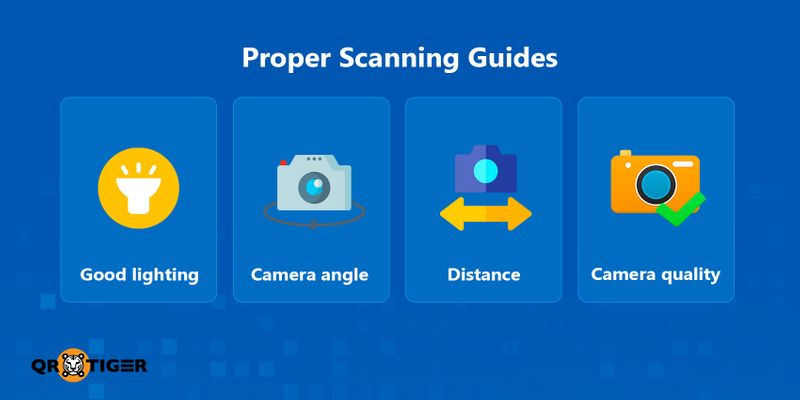
Some smartphones are capable of scanning QR codes, even those blurred or distorted ones. Try these tips to scan them:
Find a good lighting
A blurry QR code might still be scannable if the lighting is just right. Try to find better lighting when scanning a blurry code. If better light isn’t available, try making your own with a flashlight from another mobile device.
Adjust camera angle or distance
Sometimes, a change in perspective is all you need to succeed. In this case, simply changing the angle or distance of your camera can work better than a blurred QR code scanner.
QR codes remain scannable no matter what angle or orientation you scan them from, thanks to their position markers (also known as their eyes).
Use a better camera
If changing the lighting or camera angle doesn’t work, maybe using another device will work. When scanning a blurry QR code fails, make another attempt with a more recent smartphone instead. 
Create high-quality QR codes with QR TIGER
With QR codes becoming an essential part of many processes today, printing blurry ones should be avoided at all costs.
The best way to steer clear of blurred QR codes is to use an advanced and trustworthy QR code platform first and foremost. This platform should provide you with high-quality QR codes with the highest error-correction levels.
If you’re looking for such a program, we highly recommend QR TIGER’s QR code software. Trusted by over 850,000 brands, we use the best safety tools available and offer 24/7 customer support.
Subscribe to our Freemium plan and generate up to three dynamic QR codes and unlimited static ones for free today!


