How to Log In to Discord Using a QR Code

Are you sick of typing in your username and password every time you use a PC to access your Discord?
If you are, we have some excellent news for you. It's now much easier for a Discord user to scan a QR code on a desktop or mobile device.
In this article, we will introduce the steps to a Discord login, how to scan the QR code for Discord, and more.
Read on and follow the instructions below.
Table of Contents
How to scan a Discord QR code
You can now enter Discord and login with dynamic QR codes on a new computer without typing in your email address and password.With the Discord login QR code, it can be much easier to log in to your account.
You’ll need a Discord app on your phone to use the QR login feature.
The QR scanning will work on both, whether you have an Android or an iOS phone.
After you log in to the mobile app with your email and password, use the QR code feature by following this quick guide:
1.) Go to Discord on your laptop or PC
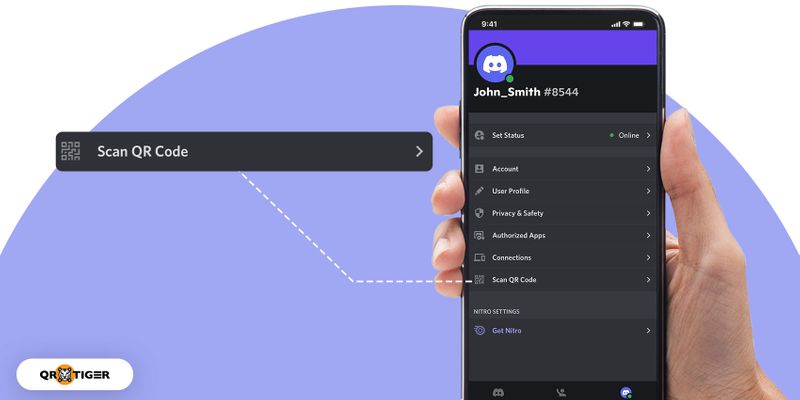
2.) Point your phone at the QR code on your computer’s login page
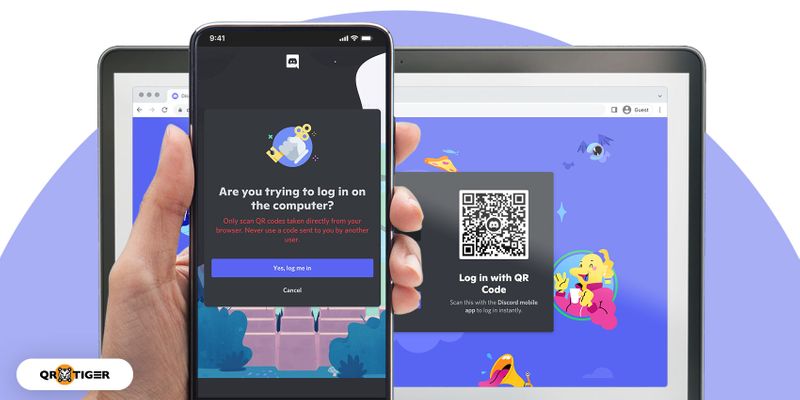
3.) Confirm your mobile login after scanning the code
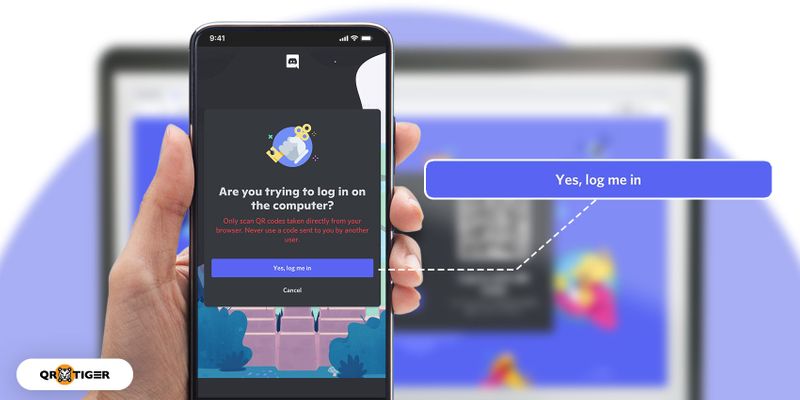
Doing this ensures that no one else can use this login feature to get into your account.
The advantage of Discord QR code login
Discord sign-in on any computer is now possible using Discord’s login with a QR code feature without typing in your username and password.Discord’s enhanced QR code security is also top-notch, as they are time-sensitive and expire shortly after being made. Moreover, the QR codes are encrypted to minimize the risk of duplication and unauthorized logins.
Aside from that, the Discord log-in QR code scan feature gives you complete control over login attempts. You can always refuse to accept a sign-in from a device that isn’t yours or that you’re not using at the moment.
What are the alternative ways to log into Discord?
If you’re not comfortable using a QR code, then that’s totally fine because there are other ways you can log into Discord. Here are some examples:Email or phone number
You can go the old-fashioned route and do a manual Discord login with username, email or phone number and your password.Then, just click “Login” to access your account.
Two-factor authentication
If you have 2FA enabled, you will be prompted with a six-digit code from your chosen authentication app (e.g., Authy).
How to create a Discord social media QR code
If you want to share your discord server invite link with your social media handles. To generate a social media QR code with your invite link, here are some easy steps:1. Go to QR TIGER QR code generator
QR TIGER’s dynamic QR code generator is one of the best online tools for making QR codes.It allows you to make a QR code that fits your brand and purpose.
Regarding data and privacy security, QR TIGER has set up several policies and procedures that explain how to use and share information about customers and users.
2. Select the social media QR code solution
You can generate different kinds of QR codes and create one for each of your online platform accounts.However, using a social media QR code for Discord is helpful because it can connect your Discord friends directly to all your socials.
3. Enter your social media handles and add a new block for your Discord server
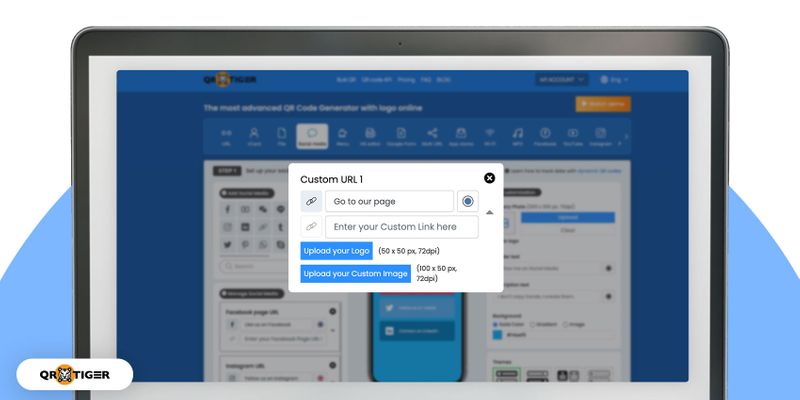
4. Paste your Discord invite link
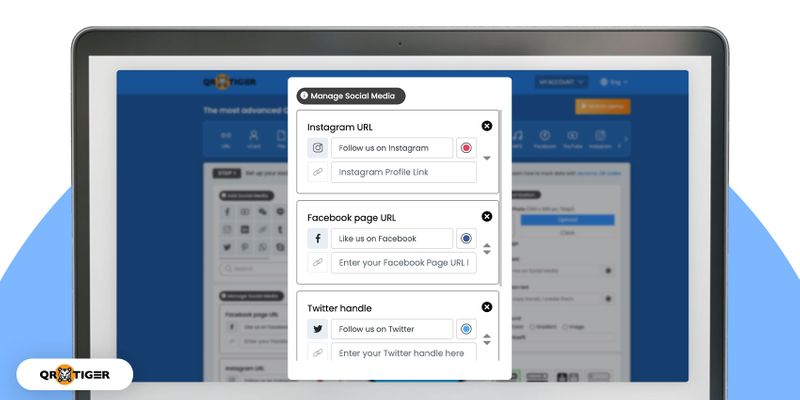
5. Generate a dynamic QR code
Click the green button that says “Generate QR code” to start making your QR code.6. Customize your QR code
You can create visual QR codes by giving them a more personal touch. You can add a logo or frame, set your design patterns, etc.7. Scan, download, and display
Before you download and print your social media QR code, test it by scanning it to make sure it takes people to your social media profiles.When your QR code test is complete, you may download it, print it on promotional items, and even share it online.
If you’re curious about how to scan a QR code on Discord, simply open your camera app or your phone's built-in QR code scanner.
Make a Discord social media QR code with QR TIGER today
With Discord being a popular virtual communication tool for gamers and tech fans, it is now easier for them to send invite links to their family and friends.Using an online QR code generator, anyone in Discord can easily share invitations to their Discord server by making a Discord social media QR code that their family and friends can scan to be taken to their server, and at the same time, it boosts your social media followers in the digital space.






