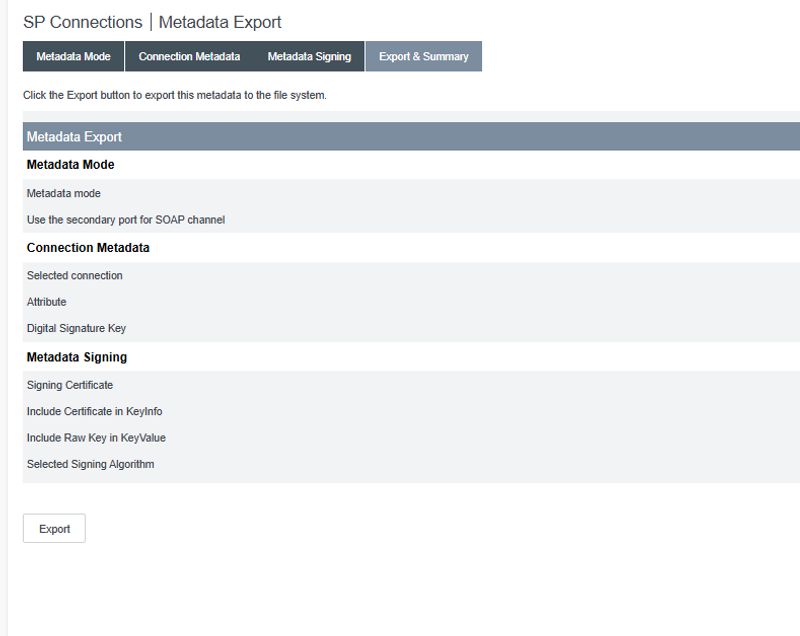PingFederate SSO Guide
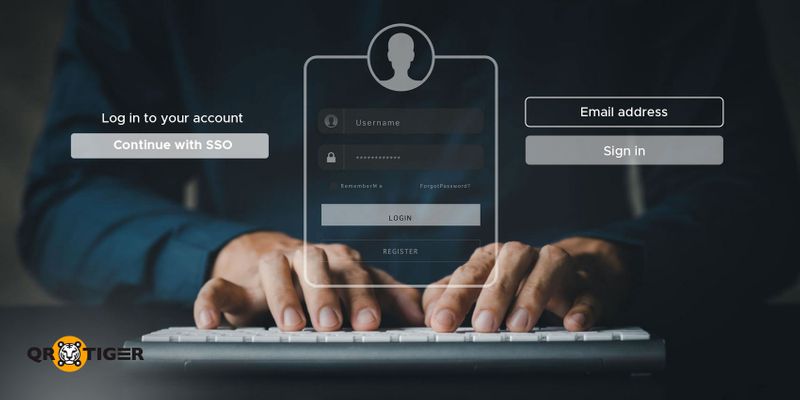
How to use PingFederate SSO
1. Sign on to the PingFederate administrative console.
2. Select SP Connections
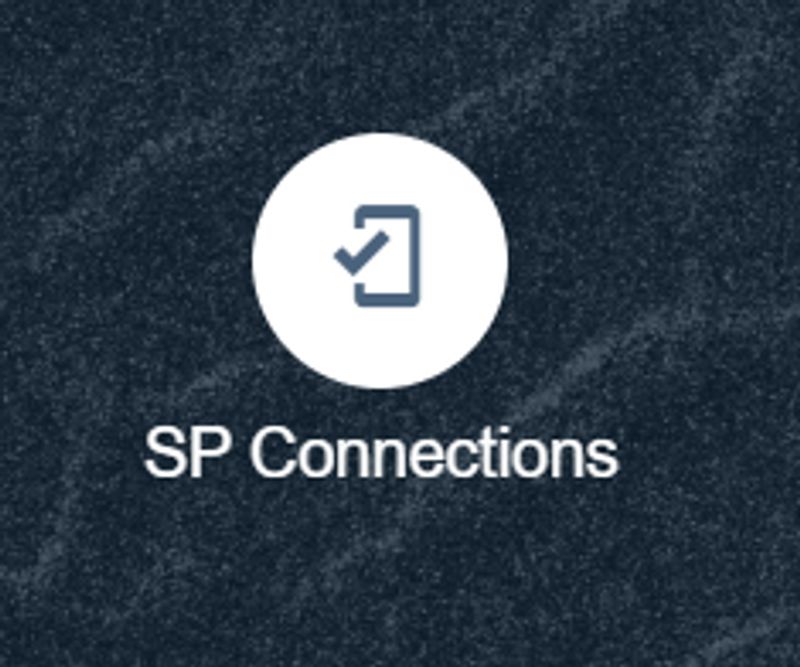
3. Click on Create Connection
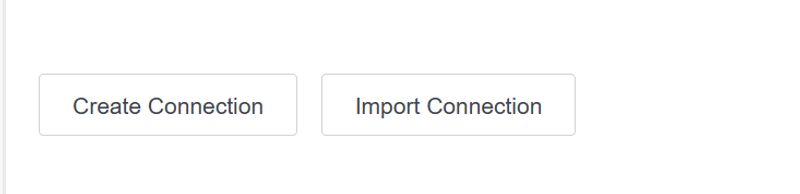
4. Select “Do not use a template for this connection” and click Next
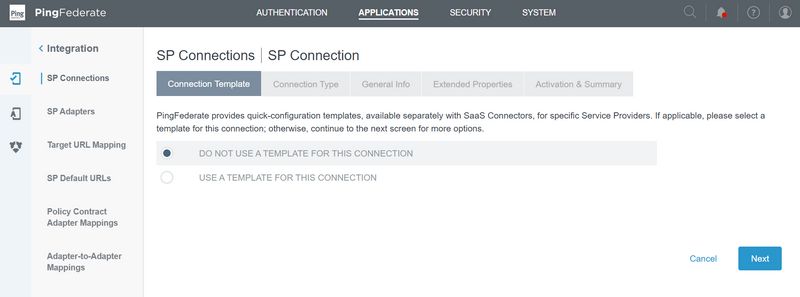
5. Select “Browser SSO Profiles” and Protocol as SAML2.0

6. Import Metadata : None
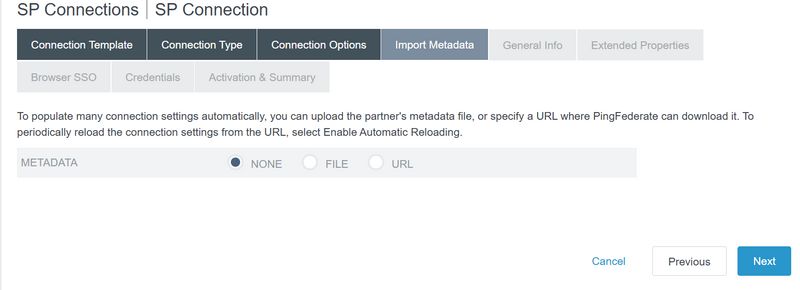
7. Enter the Entity ID: https://qrcode-tiger.com and click Next
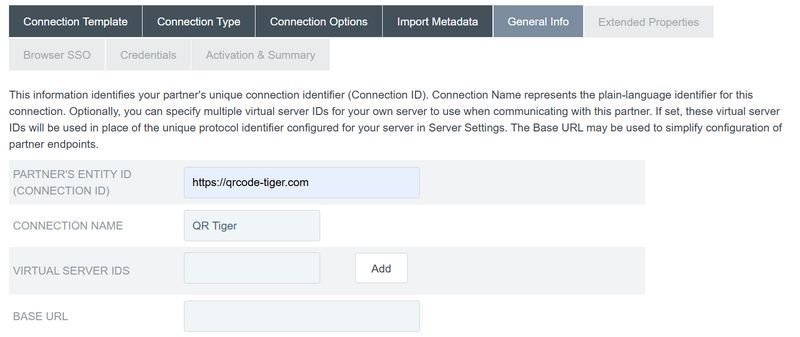
8. Select SAML Profiles as IDP Initiated and SP Initiated
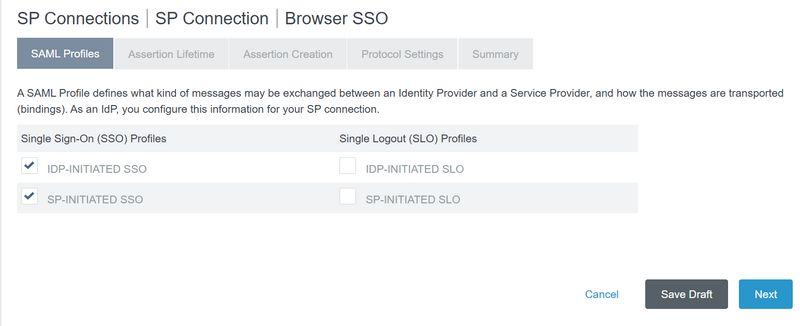
9. Under Assertion Creation , Select SAML_SUBJECT as emailAddress and emailAttribute.
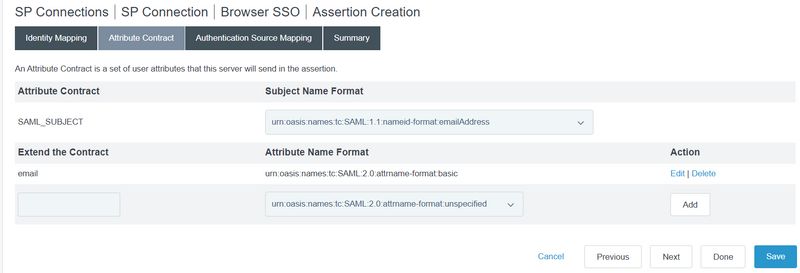
10. Configure Adapters and policies as per IDP configurations.
11. Under Protocol Settings , Select Binding as POST and Enpoint URL as: https://qrtiger.com/users/sso/sam
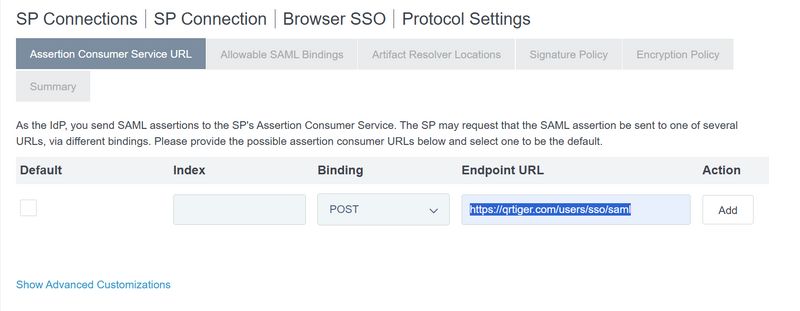
12. On Allowable SAML Bindings select “POST” and click Next
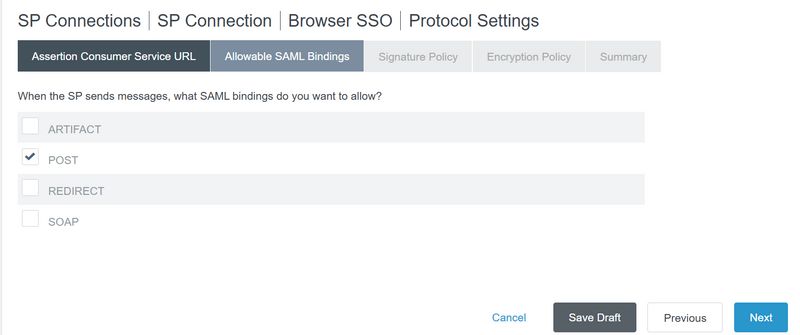
13. Select Primary and Secondary Signing certificate and Click on Done.
14. Go to Application > Select Action > Export Metadata

15. Select Certificate and next
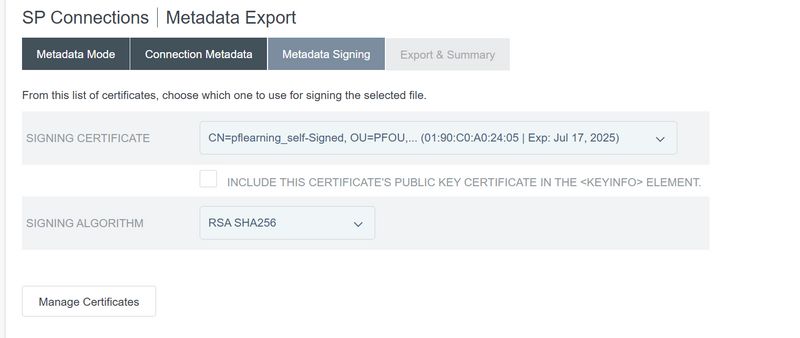
16. Click on Export Metadata