How to Use a QR Code for Slideshow to Optimize Presentations
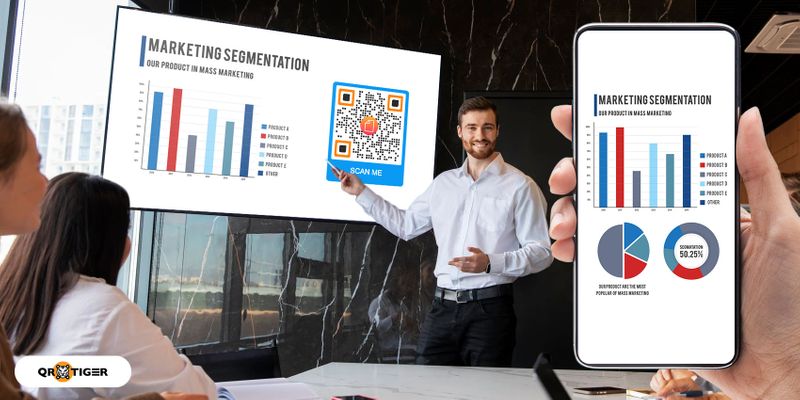
A QR code for a slideshow is a must-have tool for anyone who uses presentations, like professors, researchers, marketers, resource speakers, and students.
Instead of adding files directly to your slideshow, you can embed them in the QR code and add them to the presentation.
This will make your slideshow run more smoothly.
The QR codes on the slides will also promote engagement from your audiences, who would be interested in scanning them with their smartphones.
You’ll only need the best QR code generator to create one for your presentation, and the best part is you can use it for free.
Interested? Read on to learn how to create one.
- How does a slideshow QR code work?
- 9 ways to use a QR code for presentation
- How to create a slideshow QR using a QR code generator
- Why you should use a dynamic QR code for a slideshow
- Platforms where you can use a QR code for the slideshow
- Benefits of using a slide QR code
- Innovate slideshow with QR TIGER
How does a slideshow QR code work?
A slideshow QR code can store links, files, and media you’ll use in your presentation.
You can add the QR code to your slides instead of the actual file to save, send, and run your slideshow faster.
This digital tool can ensure the quality of images since you won’t have to stretch or crop them so they’d fit in your slide.
It’s also great for adding videos to your presentation.
It also makes information more accessible since audiences can scan the QR codes to access your additional sources and keep them on their devices.
9 ways to use a QR code for presentation
1. Provide online resources
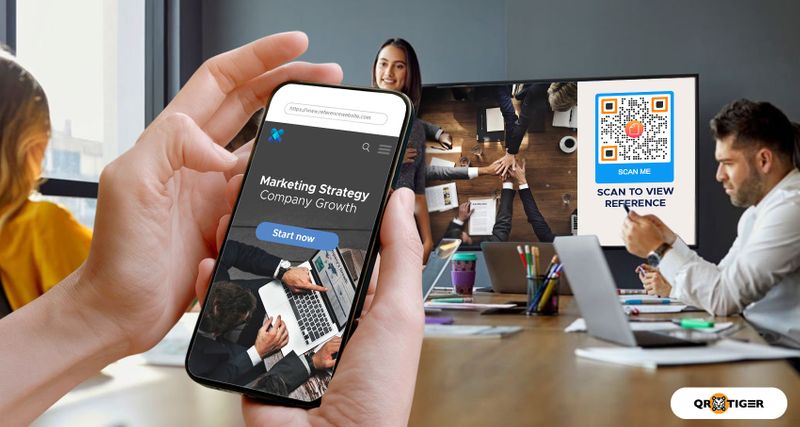
A URL QR code can store links to the sources used in your presentation.
This tool allows you to create a more organized reference.
You can simply add a QR code to slides with data or knowledge taken from an online research paper or website.
The QR code will redirect your audience to your link source, where they can read a more detailed article or narrative.
If you have many links in your presentation, you can use the bulk URL QR code to create different QR codes for each link at once.
2. Embed files
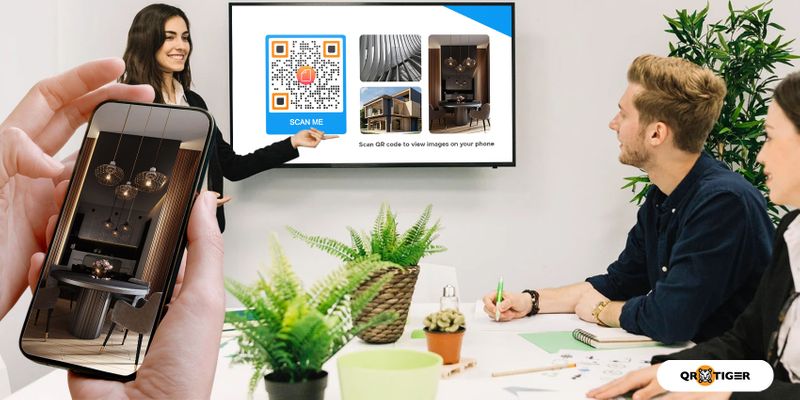
By using a file QR code, you can share downloadable files with your audience when they scan the QR code.
File QR code embeds images, PDF files, documents, and videos.
3. Display image gallery
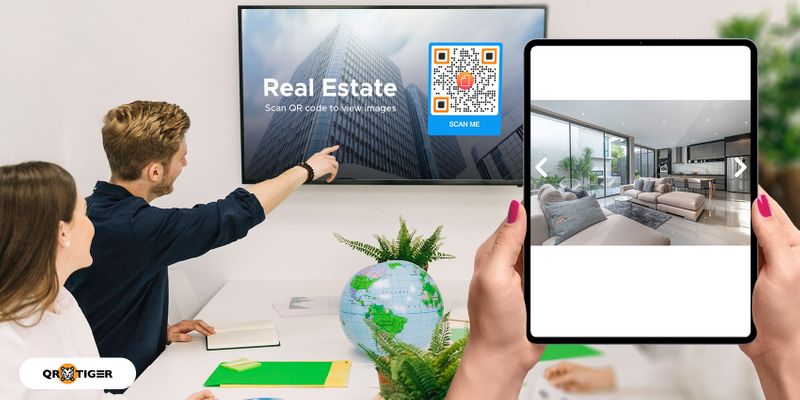
The H5 QR code lets you have a slideshow of images within your presentation.
With this dynamic QR solution, you can create a custom landing page without coding or buying a domain.
It has a slider images feature that lets you add multiple images to the page.
Related: Image Gallery QR Code: Display Multiple Images in a Scan
4. Add a custom landing page
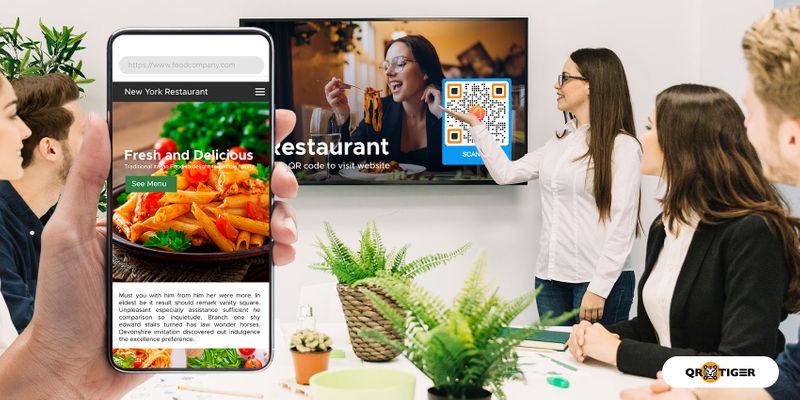
The H5 QR code’s custom landing page can do more than display multiple images.
If you’re presenting a business proposal, you can create a mock landing page for your business to make your proposal more convincing.
5. Insert videos
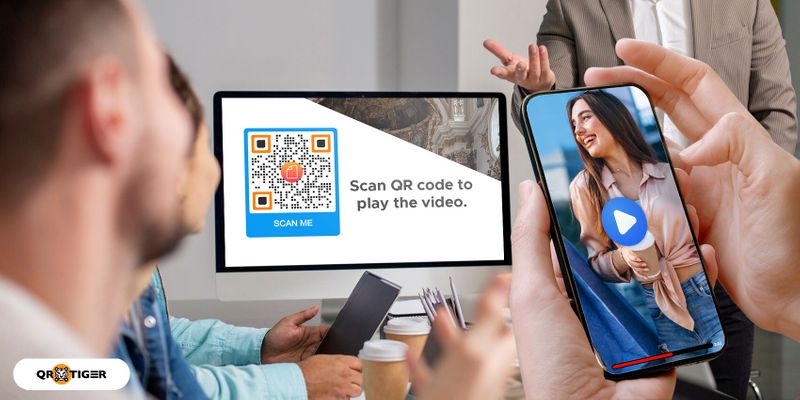
Videos tend to have bigger file sizes, which means adding them to your slideshow can slow it down when you present it.
There’s also the issue of compatibility. Some devices—especially outdated ones—cannot play specific video formats.
You won’t have to worry about these with a video QR code since your video is stored online. When scanned, users can instantly access and watch it on their devices.
6. Share documents
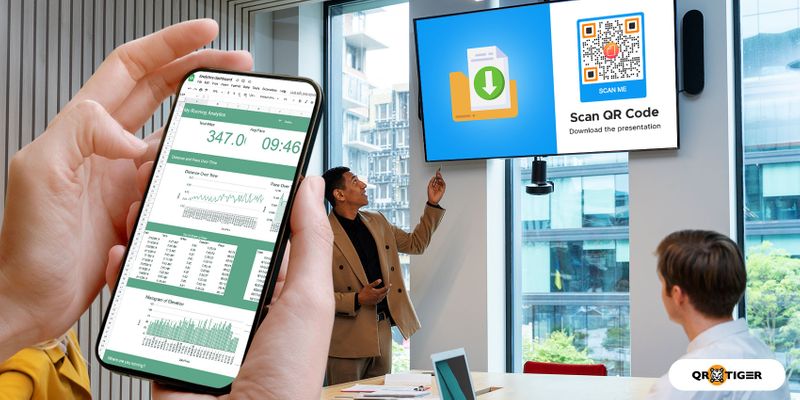
Don’t clutter your presentation with snippets of a document you are using as an example.
Simply attach a file QR code, so when users scan the code, they can view and download it conveniently.
7. Provide your digital business card
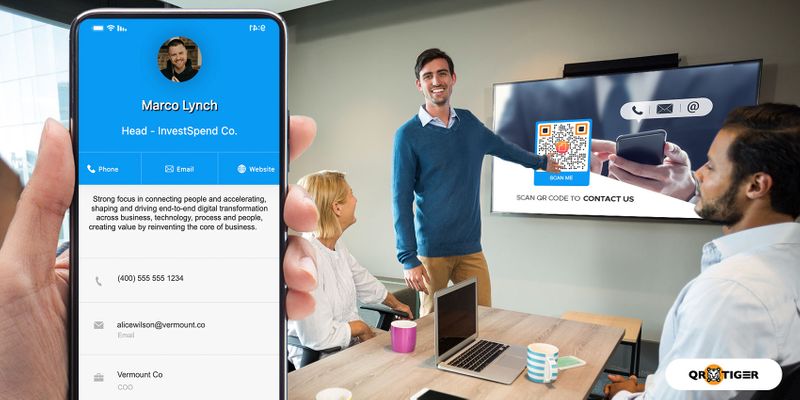
If you are a marketer or freelancer, you can include a digital business card on your presentation for future clients to reach you.
With a vCard QR code, you can embed your business card’s details, such as name, contact number, address, social media accounts, and email.
8. Gather feedback
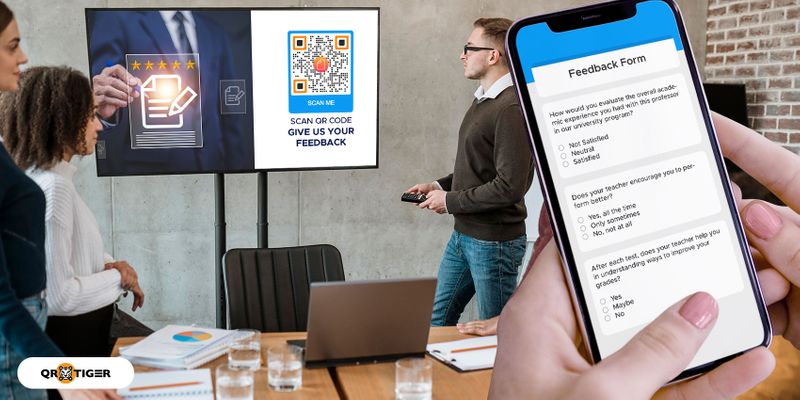
As a presenter, you should care about audience comments to help you identify your strengths and improve your low points.
You can gather feedback using the Google Form QR code.
Simply create a survey form, then paste the link on a QR code generator to convert it into a QR code.
Add the QR code at the end of your slide and prompt your audiences to scan it to provide feedback.
9. Promote social media accounts
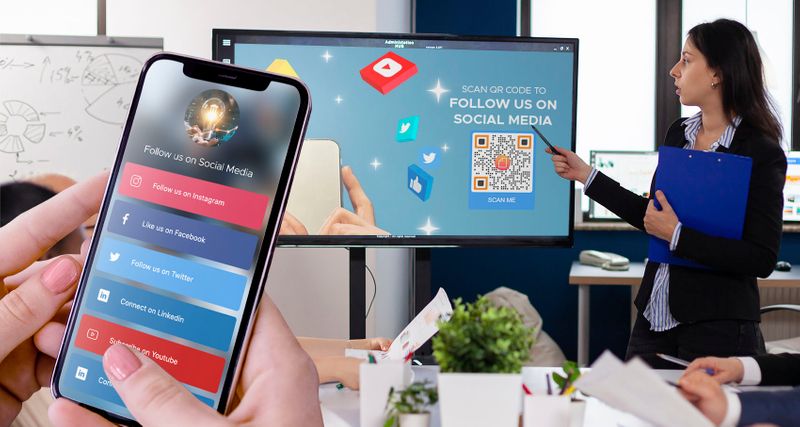
Social media is an excellent platform for marketing since millions of people use it daily.
You can create a social media QR code to store all your social accounts and pages so audiences can easily reach you.
This practice can lead to more opportunities in the future, such as more speaking engagements or investments from high-end clients.
How to create a slideshow QR using a QR code generator
Looking for a place where you can make QR codes? Here’s the answer: QR TIGER.
It’s the most advanced QR code platform with customization tools, advanced dynamic QR code features, and high-quality QR codes. On top of that, it’s also ISO 27001-accredited.
You can use it for free—no need to create an account. Here’s how to make a free QR code using QR TIGER:
- Go to the QR TIGER homepage
- Select your desired QR code solution
- Add or fill in the necessary details, then click Generate QR code
- Customize your QR code; add icon and CTA, then change colors, eyes, and frame
- Test your QR code using your device to check if it’s working
- Click “Download,” then enter your email to receive your QR code
Why you should use a dynamic QR code for a slideshow
QR TIGER’s free QR codes are static, so they’re only suitable for one-time or personal use.
On the other hand, dynamic QR codes are much better to use—especially for slideshows. Check out these three advanced features:
1. Edit embedded content
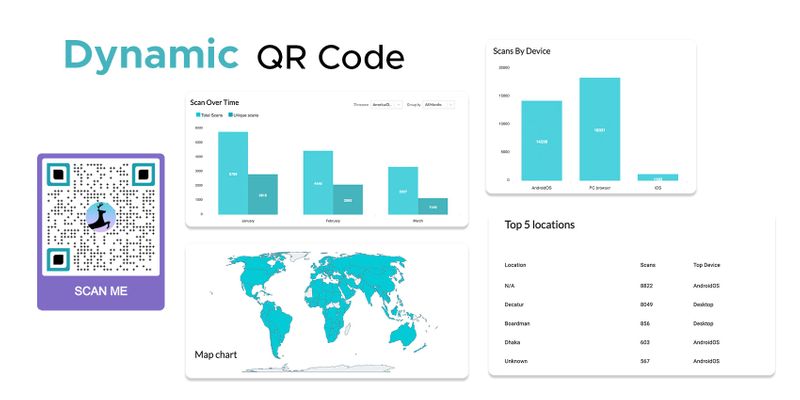
You can change the contents of your QR code even though you’ve placed them on your slideshows and shared the presentation with your audiences.
This helps you update your resources and files to ensure your presentation’s data and information are accurate.
2. Track scan metrics
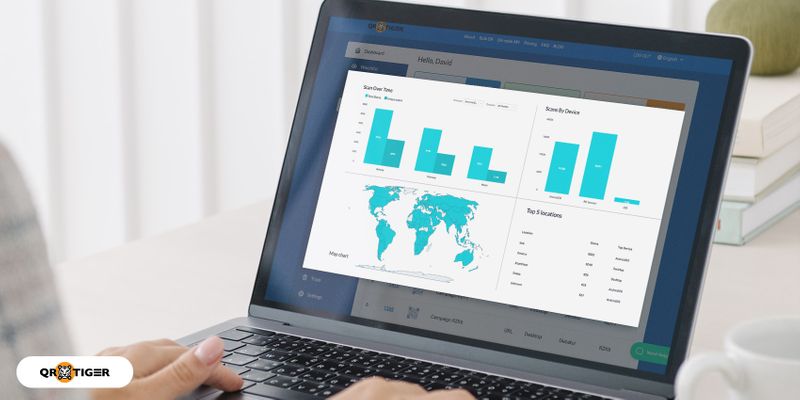
This advanced feature lets you monitor your QR code’s scans in real-time. Here is the data you can track on the dashboard:
- The total number of scans
- The location of each scanner
- The time when a user scanned the code
- The operating system of the scanner’s device
When you see scans from locations far from where you are, many people have shared your slideshows, which is a good thing.
3. Add passwords
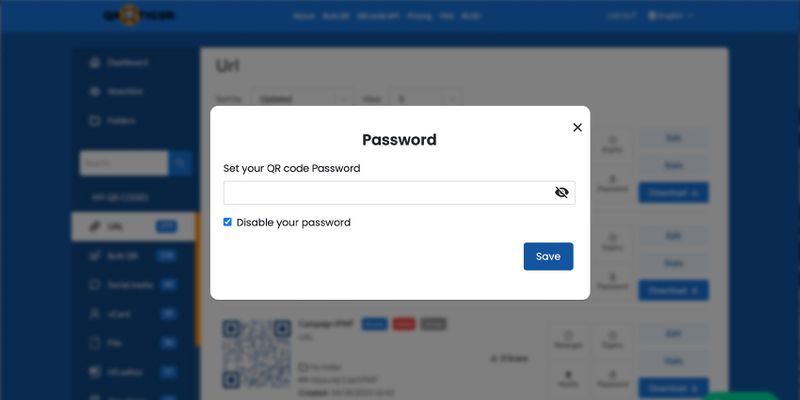
You can add a password if you want to limit the number of people accessing your QR code for presentation.
Scanners must then enter the correct password before they can access its content.
This feature is suitable for confidential data, such as company financial reports.
This feature only applies to the dynamic URL, file, and H5 QR codes.
Platforms where you can use a QR code for the slideshow
1. Canva
This free online graphic design platform has many templates and design tools.
Whether you want to make posters, infographics, or anything visually appealing, this platform has you covered.
You’ll only need to create an account to use it for free.
2. Microsoft PowerPoint
PowerPoint is Microsoft’s presentation-making platform that comes with pre-designed templates.
You can also search for new designs online.
As the software supports adding images, you can add a PowerPoint presentation QR code on your slides.
3. Prezi
This cloud-based presentation software lets you make visually exciting and interactive slideshows.
It has many templates and design tools to help you create slideshows that look like they were made by a professional.
4. Google Slides
This is a free presentation tool that you can use on the web. It is part of the Google Workspace suite of tools for getting work done.
It lets you create slideshows and change them from any internet-connected device. And now, you can use a QR code for Google Slides for added creativity.
5. Keynote
It’s a presentation program that comes with Apple’s iWork suite.
It functions similarly to PowerPoint and provides various design options for making polished presentations.
Benefits of using a slide QR code
Reduce information clutter
You can use QR codes to include additional information, resources, or visuals without taking up space on the slide itself.
A QR code on display can take users to whatever file or site you want them to redirect, so your presentations can be more concise and organized.
Friendly for visually impaired audience
Both texts and images might be a struggle for visually impaired individuals to see, which hinders comprehension.
But if you provide a presentation slide QR code to let them view or download relevant details, they can cope with this problem.
Convenient slideshow-sharing
Apart from including a QR code on your slideshow to minimize its file size, you can also transform the slideshow presentation into a file QR code.
It also allows the convenient sharing of the whole file from one user to another by scanning the code.
Innovate slideshow with QR TIGER
Do away with the usual slideshow presentation you are used to and add a QR code for the slideshow to make it more interesting.
Be sure to use the best QR code software when making your slideshow QR code to ensure safety and the best quality.
QR TIGER offers dynamic QR codes with advanced features like editing, tracking, password-protect, retarget tool, and an expiry feature.
It also has varied customization features that let you personalize your QR code to give it a more distinct appearance.
QR TIGER is the leading software trusted by 850,000 brands worldwide, like TikTok, Disney, Cartier, Hyatt, and Samsung, and it is also ISO-27001 certified.
Go to the best QR code generator and get a free trial to experience dynamic QR codes.




