How to Test a QR Code Online
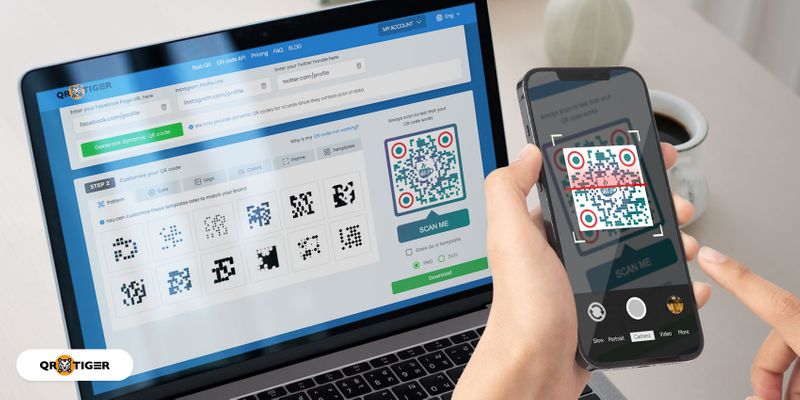
A QR code test scan is a crucial step in creating a QR code. It allows you to check for scanning errors and issues and resolve them before deployment.
Creating a QR code is simple with the right platform; however, ensuring that it works before plastering it on marketing campaigns or other collateral is always a good practice.
Skipping the testing phase can mean costly and time-consuming mistakes that can easily be avoided. Imagine printing thousands of flyers only to find your QR code unusable.
How to test a QR code? Don’t worry, we’ll let you in on everything you need to know to guarantee your QR codes can be easily detected and redirect users to the right pages.
Table of Contents
Generating a sample QR code to test-scan
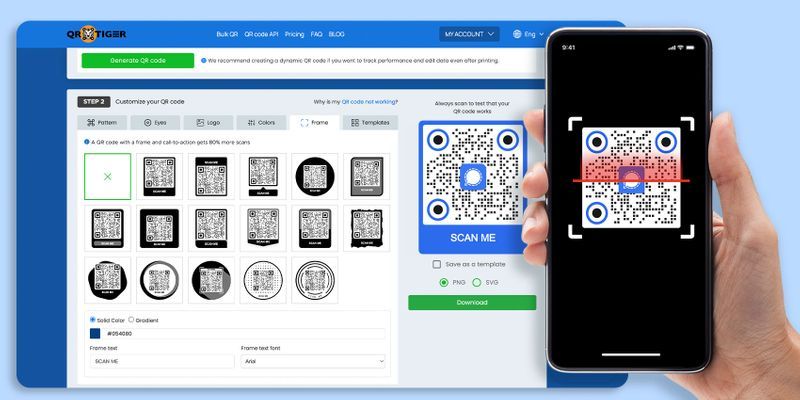
Even before you test QR code readability, you should create sample QR codes for testing to try out for yourself. Get a feel of the QR code-making process and understand how they work.
You can make two types of QR codes: static and dynamic. A static QR code is often free, though it has limited solutions to choose from, and it can’t be edited after printing.
A dynamic QR code, however, will allow you to edit your QR code data, track your QR code scans, and plenty more. This allows you to get the most out of your QR code.
You can generate a free QR code solution in a static QR form or make a free dynamic QR code with QR TIGER. Here’s how to test a QR code:
- Go to QR TIGER and log into your account.
- Choose your preferred QR code solution (e.g., URL, File, Landing page, etc.)
- Select Static QR or Dynamic QR, then click Generate QR code.
- Customize your QR code with different colors, frames, patterns, and more.
- Now, you have a generated sample QR code to test.
Pro-tip: For more information on specific QR code use cases, check out QR TIGER eBooks and learn how to channel these digital wonders into your online and offline campaigns.
Reminders before doing a QR code test
Before you test QR codes, let us run through some characteristics of a successful and well-generated QR code. This might include what makes it functional, user-friendly, and compatible across devices.
- High contrast. QR codes need a clear contrast between the foreground (dark) and background (light), making scanning easier and without issue.
- Proper size. It must be large enough to scan even from a reasonable distance (e.g., printing your QR codes on billboards or other difficult-to-reach places).
- Link accuracy. Double-check whether your QR code’s embedded link or destination is correct or the files are error-free.
- No overcrowding. Refrain from adding excessive data in one QR code, as it will result in a dense pattern that can be difficult to scan.
- Compatibility. When you test QR codes, do it across platforms and devices to ensure they are broadly accessible.
 How to scan the QR code?
How to scan the QR code?
Now, you are ready to test QR codes!
Most smartphone devices already have a built-in QR code scanner that allows this. Some apps, such as Twitter, LinkedIn, Messenger, Instagram, and Snapchat, can scan QR codes.
Developed apps like QR code scanners and generators have also made it convenient for this technology to thrive.
Here’s how you can scan and test QR codes using a smartphone:
- Open your smartphone camera (if your camera app can’t read QR codes, you can opt for third-party QR code reader apps or even use select social media apps)
- Point your camera towards your generated sample QR code to test.
- Wait 2-3 seconds.
- You will then be redirected to the QR code content.
How to test a QR code online?
Once you have generated your QR code using dynamic QR code generator software, don’t hastily download and print thousands of them immediately. Do a test scan first.
Here’s what you should do:
Scan the QR Code in various lighting levels
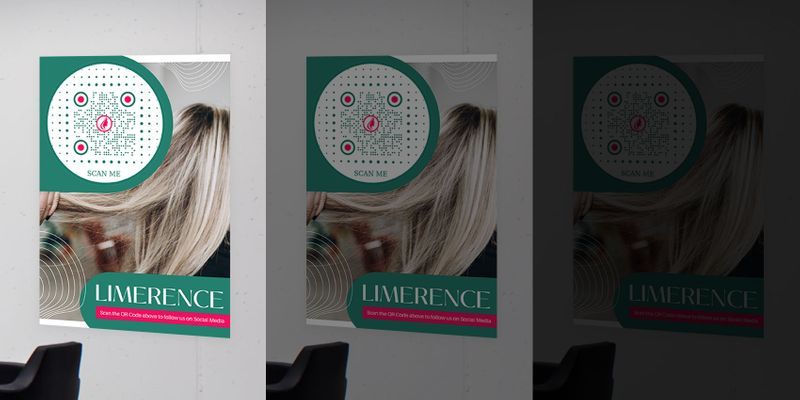
Do you want to get the most scans in daytime, nighttime, or even both?
Lighting is very inconsistent throughout the day, so it would be advisable to test QR codes in different lighting levels: low, medium, light, and bright light.
If you have determined the time of day during which you want your QR code to get the most scans, and it doesn’t work, you can also adjust the contrast of your QR code color.
Just make sure the background color of your QR code is lighter than its foreground.
After this, you can display your QR code in the desired area and try to do an actual test scan. If your QR code doesn’t scan or work, you can increase the color contrast.
Do a QR code test on different devices
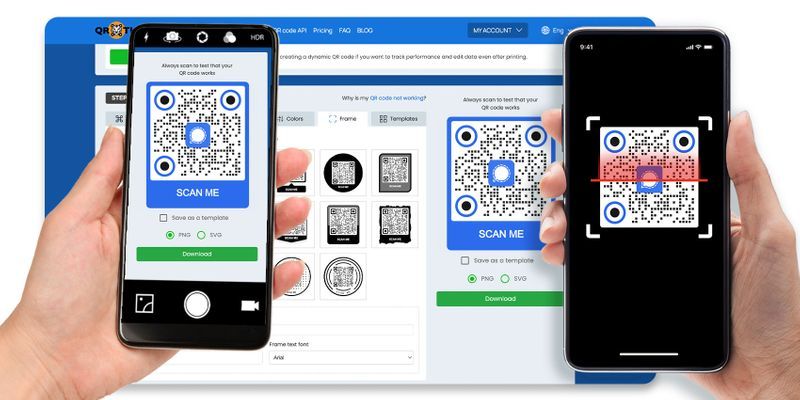
Sometimes, a QR code works on an Android phone but fails to scan on an iPhone, or it could work on both. Even QR code readers and social media apps that can scan QR codes do not work.
The best thing to do is run QR code testing using various devices and see if it functions.
Test the distance of the QR code it will be scanned
First, what is your QR code's purpose, and what is your target outcome for this campaign?
Depending on your purpose, the QR code can be scanned from a short distance, a long distance, or even both.
If you plan on printing your QR code on product packaging or physical business cards, you can afford to size them smaller, as they will be scanned up close anyway.
However, if you plan to display your QR code publicly, for instance, by printing one on your billboard, you need to consider the QR code size in relation to the distance from which it will be scanned.
You might opt for a bigger size if you plan to display your QR codes in any advertising environment that requires scanning from a distance. Try to test QR code sizes and see what works best.
Test internet access in that area
If you’re using a QR code solution in a dynamic form, it will require internet access to be scanned and access the online content.
Many public areas provide an internet access spot, so placing your wifi QR code nearby would be advisable.
However, if your QR code solution is static, it will be scanned immediately, even without internet access.
Best practices when generating your QR code for it to have a better scan
Never invert your QR code colors
QR code readers and scanners are programmed to scan QR codes with a lighter background and darker foreground. If you are unsure whether your color combination will work, test QR code color schemes first.
Pixelated QR code
Pixelated QR codes can occur if you generate your QR code in a static form that is overloaded with data. Using a static QR code is not recommended when you have a lot of information.
If you have more data to put in your QR code, use a dynamic QR code solution, as it allows you to input unlimited data without pixelating your codes.
Do not over-customize
Simple customization, like adding a logo, icon, and colors, is enough to make your QR code stand out.
Less is more.
QR code example to test
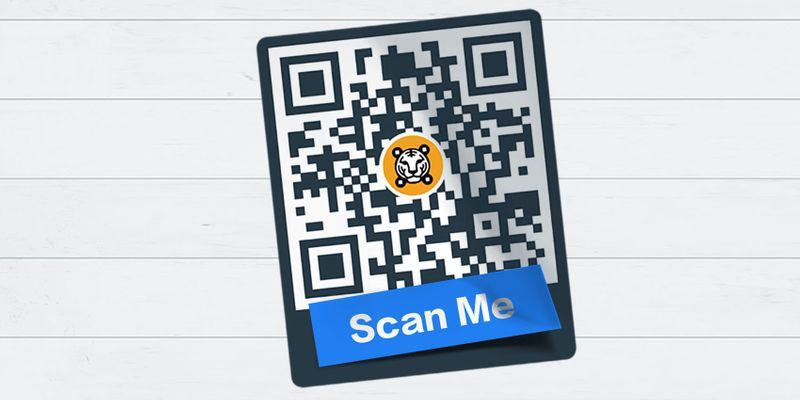
Check out this sample QR code to test-scan. Make your own branded QR codes with advanced QR code software. And don’t forget to test them!
Always test QR codes and double-check
To sum up, when generating your QR code, it is always important to remember to do a test scan before deploying it to ensure a quality and standard QR code.
Follow the simple best practices and QR code test tips mentioned above to make your QR code work effectively and efficiently. Contact us now for more information about QR codes.
To ensure high-quality QR code production, generate and test QR codes in QR TIGER QR code generator online. 
FAQs
How to test a QR code from my phone?
You can use your smartphone camera app, social media apps, or third-party scanners to test-scan a QR code.
What happens if a QR code doesn’t work?
Check the QR code for damage, size, contrast, and typos in the URL. Perform a test on different devices and apps to rule out compatibility problems.
What is a sample QR code to test?
They are QR code testers that are used to ensure the final code functions accordingly.






